Understanding Why Your Computer Won’t Start
Before diving into solutions, it’s important to understand the difference between various startup issues:
- No Power (completely dead system)
- Power but No Display
- Boot Errors
- Operating System Not Loading
- Stuck on Loading Screen
- Blue Screen of Death (BSOD)
Quick Initial Checks Before Deep Troubleshooting
Basic Visual Inspection
- Check all cable connections
- Verify monitor is properly connected
- Listen for fan sounds
- Look for LED indicators
- Check for display settings
Understanding Your Computer’s Behaviour
Different symptoms indicate different problems:
- Beeping sounds suggest hardware issues
- Clicking noises might indicate hard drive problems
- Screen flickering could be display-related
- No sounds at all might be power-related
Hardware Troubleshooting Steps
Memory (RAM) Issues

RAM problems are common in Australian conditions due to our climate:
- Remove and reseat RAM modules
- Test one RAM stick at a time
- Clean RAM contacts with electronics cleaner
- Check for compatibility issues
- Run memory diagnostics
Hard Drive and SSD Troubleshooting
Storage devices often cause startup issues:
- Listen for unusual sounds
- Check BIOS/UEFI detection
- Try different SATA ports
- Test with external enclosure
- Back up data when possible
Graphics Card Problems
Common in gaming PCs and workstations:
- Remove and reseat the graphics card
- Clear dust from fans and heatsinks
- Check power connections
- Test with integrated graphics if available
- Update or rollback drivers
Motherboard Investigation
When deeper issues persist:
- Check for bulging capacitors
- Look for burn marks
- Test with minimal components
- Clear CMOS/reset BIOS
- Verify CPU installation
Software Troubleshooting Guide
Windows Boot Problems
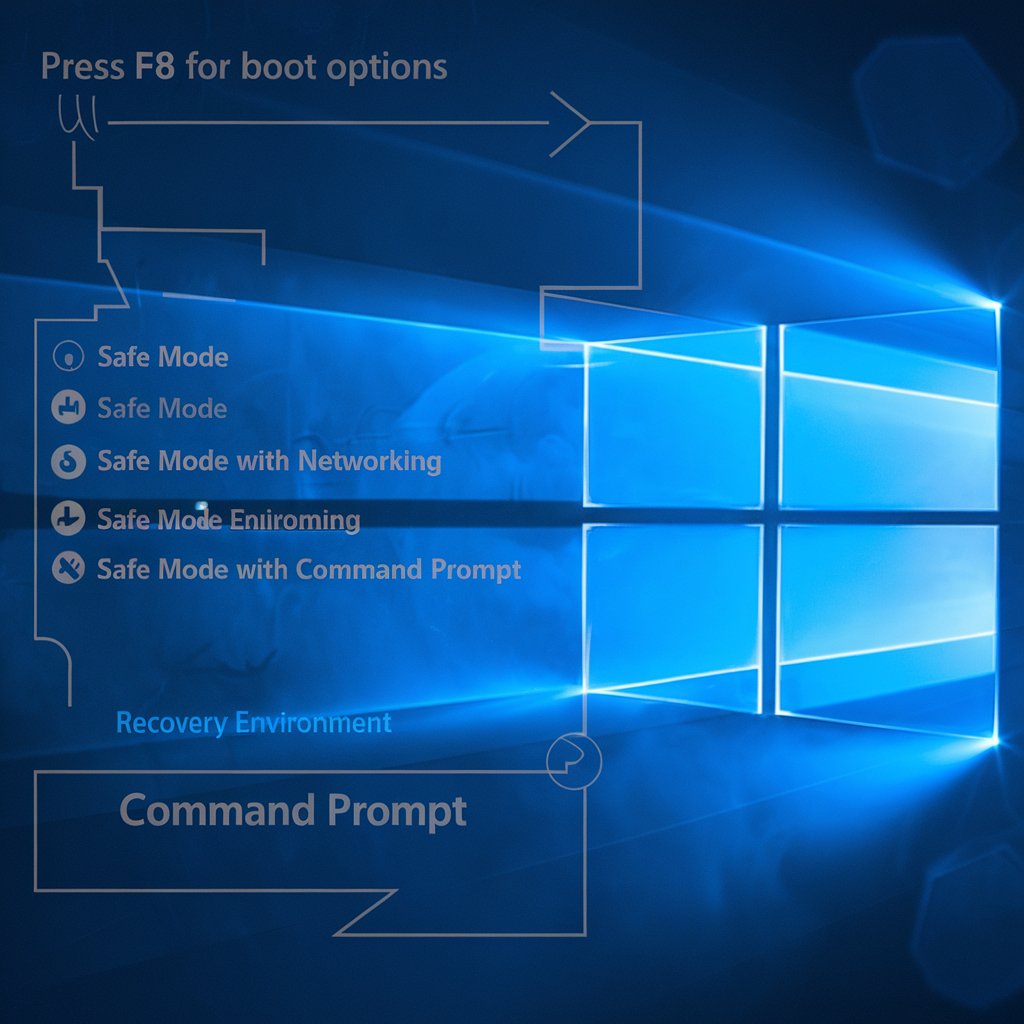
Common Windows issues which you can face.
- Safe Mode boot attempts
- System file checks
- Boot record repair
- Windows recovery options
- Driver rollbacks
Operating System Recovery
Step-by-step recovery process:
- System Restore points
- Windows Recovery Environment
- Startup Repair tools
- Command Prompt fixes
- Fresh Windows installation
Driver-Related Issues
Often overlooked but crucial:
- Boot into Safe Mode
- Remove problematic drivers
- Update essential drivers
- Roll back recent changes
- Create restore points
Advanced Diagnostic Methods
BIOS/UEFI Troubleshooting
Essential BIOS checks:
- Access BIOS/UEFI settings
- Check boot order
- Reset to defaults
- Update BIOS firmware
- Verify hardware detection
Boot Sequence Analysis
Understanding what happens during startup:
- POST process
- Boot device selection
- Operating system loader
- Driver initialization
- Windows startup
Specific Solutions for Different Systems
Desktop Computer Solutions
Tailored for tower PCs:
- Component reseating
- Power supply testing
- Internal cable checks
- Dust removal
- Hardware upgrades
Laptop-Specific Troubleshooting
Special considerations for portable devices:
- Battery removal tests
- Screen connection checks
- Keyboard functionality
- Overheating issues
- Port verification
Professional Repair Considerations

When to Call an Expert
Signs you need professional help:
- Hardware damage
- Persistent BSODs
- Data recovery needed
- Warranty concerns
- Complex hardware issues
Preventive Maintenance
Regular Maintenance Schedule
Keep your system healthy:
- Monthly dust cleaning
- Driver updates
- Windows updates
- Disk maintenance
- Temperature monitoring
Software Maintenance
Essential software care:
- Regular backups
- Antivirus updates
- Disk cleanup
- Registry maintenance
- Program updates
Emergency Recovery Options
Data Recovery Steps
When you need your files:
- External drive access
- Live USB boot
- Data transfer methods
- Cloud backup recovery
- Professional recovery services
System Recovery Tools
Essential recovery options:
- Windows installation media
- Recovery drives
- Diagnostic tools
- Partition managers
- Backup software
Essential Tools for Australian Users
Keep these tools handy:
- Bootable USB drive
- Hardware diagnostic tools
- Driver backup solutions
- Recovery software
- Repair manuals
