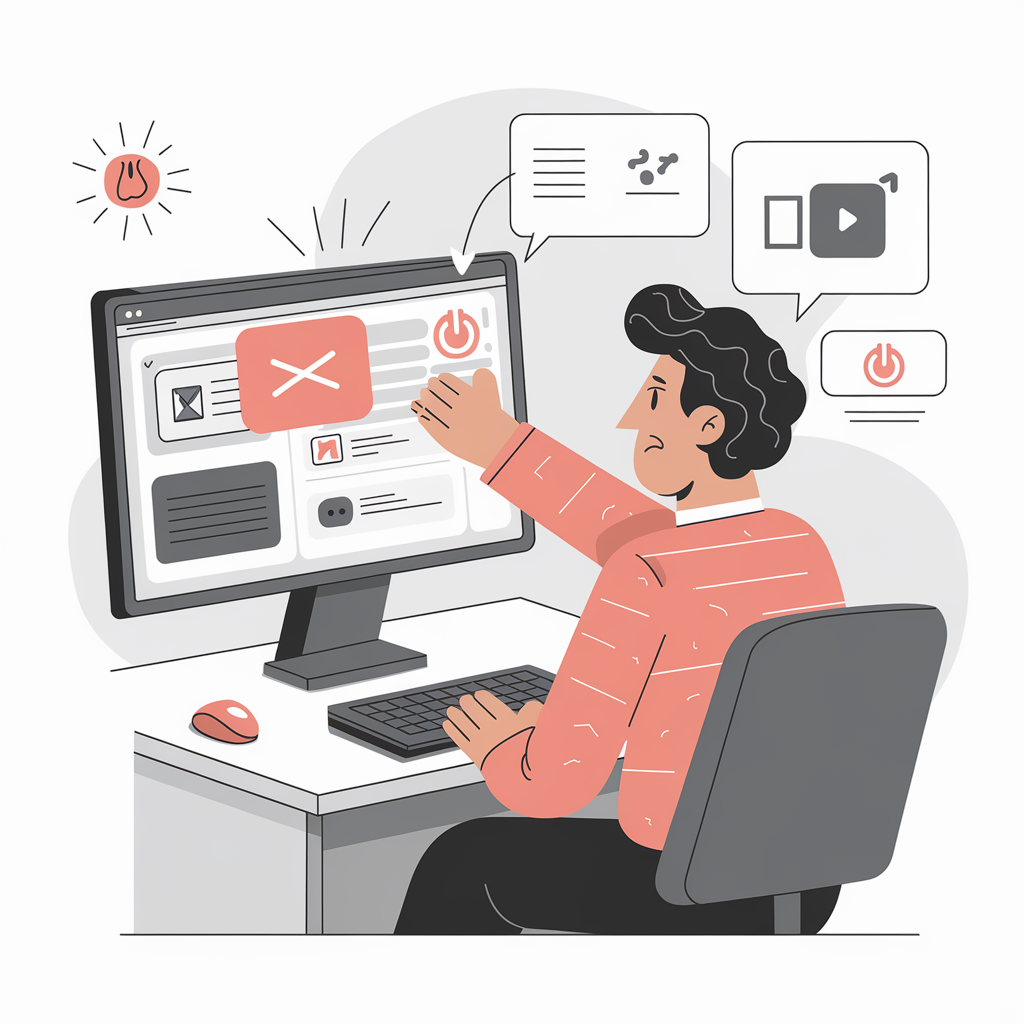“Have you tried turning it off and on?” This phrase has become a running joke in the IT industry, often used as a first-line response to any technical issue. But why is this simple action so effective in resolving problems? In this article, we’ll explore the reasons behind the power of the restart and provide some tips on when and how to use this technique.
The Magic of Restarting Your Computer
When you encounter a problem with your device, whether it’s a computer, smartphone, or tablet, the first step is often to restart it. This simple action can resolve a wide range of issues, from frozen screens to connectivity problems. But what exactly happens when you turn a device off and on again?
When you restart a device, you’re essentially clearing its memory and starting fresh. This can resolve issues caused by software glitches, memory leaks, or conflicts between applications. By turning the device off and on, you give it a chance to reset and start anew.
The Dreaded Blue Screen of Death
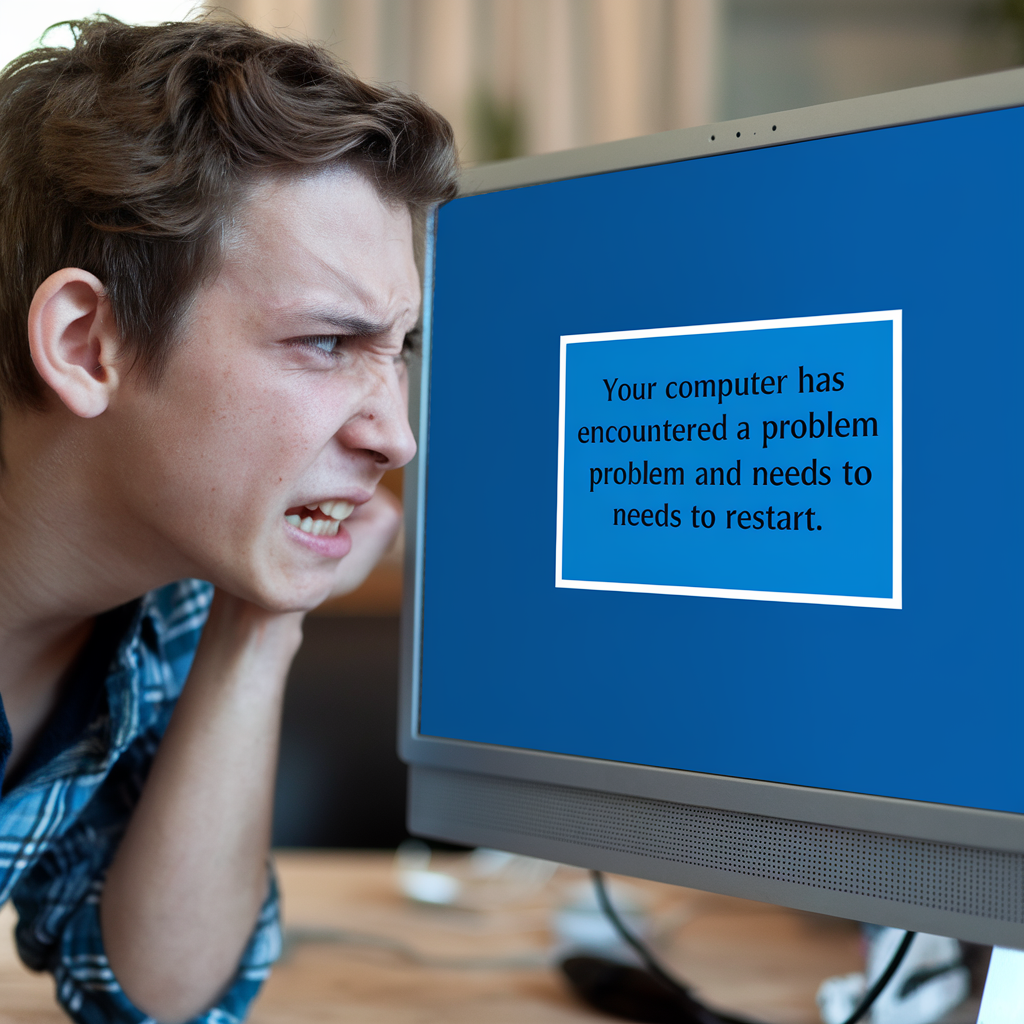
One of the most dreaded sights for any Windows user is the Blue Screen of Death (BSOD). This screen appears when Windows encounters a critical error and cannot continue operating. In many cases, the only solution is to restart the computer.
When you see the BSOD, it’s important to take note of any error messages or codes displayed on the screen. These can provide valuable information for troubleshooting the issue. However, if you’re not comfortable delving into the technical details, simply restarting the computer may resolve the problem.
Frozen Applications and Force Quitting
Another common issue that can be resolved by restarting is a frozen application. When an app becomes unresponsive, you may be unable to close it or interact with it in any way. In this case, you can try force quitting the application.
On a Windows PC, you can force quit an app by pressing Ctrl + Alt + Delete and selecting “Task Manager.” From there, find the unresponsive application and click “End Task.” On a Mac, press Option + Command + Esc to bring up the Force Quit Applications window, then select the frozen app and click “Force Quit.”
If force quitting doesn’t work, or if your entire system becomes unresponsive, you may need to force a shutdown. On a Mac, press and hold the power button until the computer turns off. On a PC, you can do the same, or if the power button doesn’t work, you can unplug the computer from its power source.
Internet and Network Connectivity Issues

Have you tried turning it off and on again? This advice is particularly relevant when it comes to internet and network connectivity issues. If you’re having trouble getting online or connecting to a network, restarting your computer can often resolve the problem.
When you restart your computer, it resets its connections to your router, server, or ISP. This ensures that the appropriate information is being communicated back and forth. If restarting your computer doesn’t work, try powering off your router or modem. This can help reset the connection from the other side.
Precautions and Best Practices
While restarting your device can be a quick and easy fix for many problems, there are a few precautions to keep in mind. First, always try to save your work and close any open applications before restarting. Unexpected shutdowns can sometimes cause data corruption in open files.
It’s also a good idea to make multiple, incremental copies of your work as you go. You can use the “Save As” function to create versions of your files, such as “Document_v1,” “Document_v2,” and so on. This way, if something goes wrong, you won’t lose all your progress.
When you do restart your device, make sure to give it a few seconds before turning it back on. This allows time for the device to fully power down and reset. Aim for a 5-10 second pause before hitting the power button again.
Finally, while restarting can be a helpful troubleshooting step, it’s not always the answer. If you find yourself frequently restarting your device to resolve issues, there may be an underlying problem that needs to be addressed. This could be anything from a virus infection to a hardware issue.
When to Seek Professional Help
If you’ve tried turning it off and on again (and again, and again) with no success, it may be time to seek professional help. While restarting can resolve many issues, it’s not a universal solution.
If you suspect your device has a virus or malware infection, or if you’re experiencing recurring problems that restarts don’t fix, contact a professional. An IT expert will have the knowledge and tools to diagnose and resolve more complex issues.
The Bottom Line
“Have you tried turning it off and on again?” may be a cliché, but it’s a cliché for a reason. Restarting your device is often the simplest and most effective way to resolve a wide range of technical issues.
The next time you encounter a frozen screen, an unresponsive application, or a connectivity problem, remember to give your device a fresh start. Save your work, close your apps, and turn it off and on again. With any luck, you’ll be back up and running in no time.
But if restarting doesn’t do the trick, don’t hesitate to reach out for professional support. At Mr IT, we’re always here to help. Contact us today at 03 9087 4389 for all your IT needs.