“I dropped my laptop” – a phrase that can send shivers down the spine of any computer user. Our laptops are more than just devices; they are our lifelines to work, entertainment, and communication. Accidentally dropping your laptop can be a traumatic experience, often unfolding in slow motion as you watch helplessly while your precious device tumbles to the ground. Although not every fall results in catastrophic damage, it’s crucial to understand what to do when this unfortunate event occurs.
Understanding the Factors That Influence Damage
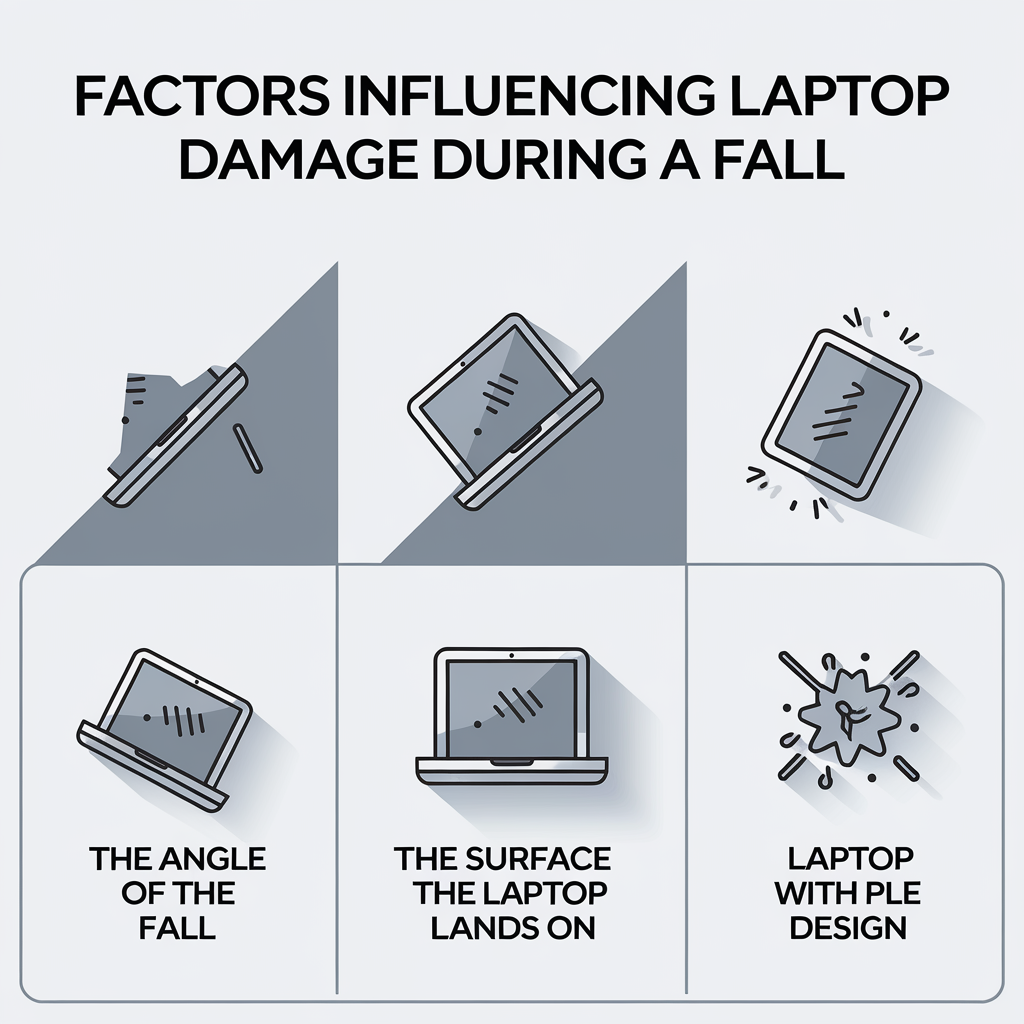
When you drop your laptop, several key factors come into play that determine the extent of the damage:
- Height and force of the fall: The greater the distance your laptop falls and the more force with which it hits the ground, the higher the likelihood of severe damage.
- Surface the laptop lands on: A laptop that falls onto a soft, cushioned surface like a carpet or a couch has a better chance of surviving than one that crashes onto a hard, unforgiving surface like concrete or tile.
- Operational status during the fall: If your laptop is running when it falls, the risk of damage to its internal components, such as the hard drive, is higher than if it were turned off.
- Laptop model and build quality: Some laptop models are built to withstand more wear and tear than others. Rugged laptops designed for outdoor use or models with reinforced chassis may fare better in a fall than their more fragile counterparts.
- Type of storage drive: Laptops with traditional mechanical hard drives are more susceptible to damage from impacts than those with solid-state drives (SSDs), which have no moving parts.
Preventive Measures to Minimize Damage
While it’s impossible to eliminate the risk of dropping your laptop entirely, there are several preventive measures you can take to minimize the potential for damage:
- Invest in a protective case or sleeve: A well-designed laptop case or sleeve can absorb some of the impacts during a fall, reducing the risk of damage to your device.
- Use a screen protector: Applying a screen protector can help prevent scratches and cracks on your laptop’s display, which is one of the most vulnerable components during a fall.
- Be mindful of your laptop’s placement: Avoid placing your laptop on the edge of a table, desk, or other surfaces where it can easily be knocked off. Keep it away from high-traffic areas and ensure that any cords or cables are tucked away to prevent tripping hazards.
- Handle your laptop with care: When carrying your laptop, use both hands and maintain a secure grip. Avoid carrying too many items at once, as this can increase the likelihood of dropping your device.
Warning Signs of Potential Damage

Even if your laptop appears to have survived a fall unscathed, it’s essential to be vigilant for any warning signs that may indicate internal damage:
- Unusual noises: If you notice any strange noises coming from your laptop, such as clicking, grinding, or buzzing sounds, it could indicate that the hard drive or other components have been damaged.
- Display issues: Keep an eye out for any screen abnormalities, such as flickering, dimming, or the appearance of dead pixels, as these may signal damage to the display or graphics card.
- Keyboard and touchpad malfunctions: If your laptop’s keyboard or touchpad becomes unresponsive or behaves erratically after a fall, it may indicate that these components have been damaged or dislodged.
- Blue Screen of Death (BSOD): A BSOD is a serious error that occurs when Windows encounters a critical problem. If you see a BSOD after dropping your laptop, it could be a sign of hardware or software damage.
- Boot and system errors: If your laptop fails to boot up properly or displays error messages like “unmountable boot volume,” it may suggest that the hard drive or other essential components have been compromised.
- Connectivity issues: A sudden loss of Wi-Fi or Bluetooth connectivity following a drop could indicate that the wireless card or antennas have been damaged.
Steps to Take After Dropping Your Laptop
If you find yourself in the unfortunate situation of having dropped your laptop, it’s essential to remain calm and follow these steps:
- Assess the external damage: Carefully inspect your laptop for any visible signs of damage, such as cracks, dents, or scratches. Make note of any cosmetic damage, as this may help you gauge the overall impact of the fall.
- Check the screen: Examine your laptop’s display for any cracks, lines, or dead pixels. Test the screen’s functionality by opening various applications and looking for any abnormalities in the display.
- Power on the laptop: If your laptop was turned off during the fall, attempt to power it on. If it boots up successfully, check for any error messages or unusual behavior that may indicate internal damage.
- Listen for unusual noises: Pay attention to any strange noises emanating from your laptop, particularly from the hard drive area. Unusual clicking, grinding, or buzzing sounds can be a sign of hardware damage.
- Run diagnostic tests: Use built-in diagnostic tools or third-party software to check your laptop’s hardware components, such as the hard drive, memory, and graphics card, for any issues.
- Back up your data: If your laptop is still functional, prioritize backing up your important files and data to an external drive or cloud storage service. This will ensure that you don’t lose valuable information if your laptop’s condition worsens.
- Seek professional help: If you notice any warning signs or are unsure about the extent of the damage, take your laptop to a professional computer repair service. They can diagnose the issue and provide appropriate repairs or recommendations.
Dropping your laptop can be a heart-stopping moment, but by understanding the factors that influence damage, taking preventive measures, and knowing the warning signs to look out for, you can be better prepared to handle this stressful situation. Remember, if you do find yourself saying, “I dropped my laptop,” stay calm and follow the steps outlined above. Seeking professional help early on can make a significant difference in minimizing the long-term impact of the fall on your device.
By being proactive and taking care of your laptop, you can reduce the risk of accidental falls and ensure that your device remains a reliable companion for work, entertainment, and communication. And if the worst does happen, know that there are steps you can take to recover from a laptop drop and get back to using your device with confidence.