How to know if a laptop screen is damaged? This is a crucial question for any laptop owner, as a damaged screen can significantly impact your ability to work or enjoy entertainment on your device. Laptops are known for their portability, allowing users to work from anywhere. However, this convenience also makes them more susceptible to damage, particularly to the screen. Let’s explore the signs of a damaged laptop screen and what you can do about it.
Signs of a Damaged Laptop Screen
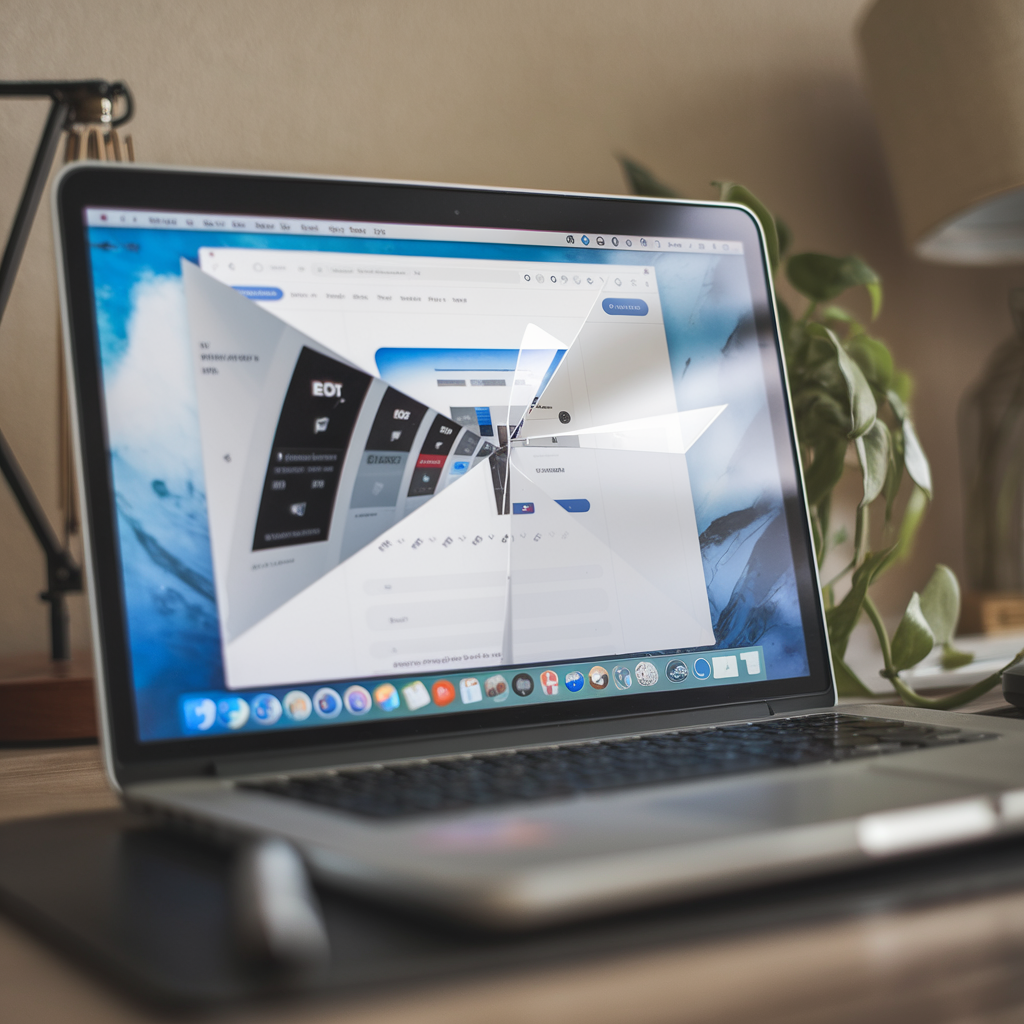
There are several indicators that can help you determine if your laptop screen is damaged, even if there are no visible cracks or broken glass. Here are some common signs:
1. Distorted Images
One of the most obvious signs of a damaged laptop screen is distorted images. If you notice that the images on your screen appear warped, stretched, or misshapen, it’s likely that your screen has suffered some damage.
2. Pixelisation
Another common sign of a damaged laptop screen is pixelization. If you notice that certain areas of your screen have become pixelated or have a “blocky” appearance, it’s a clear indication that your screen has been damaged.
3. Resolution Lines
If you see lines running across your laptop screen, either horizontally or vertically, it’s a sign that your screen has been damaged. These lines may be faint or pronounced, depending on the extent of the damage.
4. Backlighting Issues
If you notice that the backlighting on your laptop screen is uneven or flickering, it could be a sign of damage. This issue may be particularly noticeable when you’re using your laptop in a dark room or dimly lit environment.
5. Blank Screen
In some cases, a damaged laptop screen may not display anything at all. If your laptop powers on but the screen remains blank, it’s a clear sign that there’s a problem with the screen.
What to Do with a Damaged Laptop Screen

If you’ve determined that your laptop screen is damaged, you have a few options:
1. Check Your Warranty
If your laptop is still under warranty and the screen damage wasn’t caused by you, you may be able to send it back to the manufacturer for repair. Check your warranty documentation to see if screen damage is covered.
2. Replace the Screen
If your laptop is no longer under warranty, you may be able to replace just the screen instead of the entire laptop. The difficulty of this process varies depending on the laptop manufacturer and model. It’s generally safer to have a professional handle the repair, as there are many delicate components involved.
3. Use an External Monitor
If screen replacement is too costly or time-consuming, you can consider attaching your laptop to an external monitor. This option is more affordable and can help you continue working on your laptop while you decide on a more permanent solution.
Preventing Laptop Screen Damage
While knowing how to identify and address laptop screen damage is important, it’s even better to prevent damage from occurring in the first place. Here are some tips to help protect your laptop screen:
1. Handle Your Laptop with Care
Always use both hands when opening or closing your laptop lid, and avoid putting pressure on the screen. When carrying your laptop, use a padded bag or case to protect it from bumps and drops.
2. Avoid Overheating
Overheating can cause damage to your laptop’s internal components, including the screen. Make sure your laptop has proper ventilation, and avoid using it on soft surfaces like blankets or pillows that can block air vents.
3. Keep Cords and Cables Organized
Loose cords and cables can easily catch on your laptop, potentially causing it to fall and suffer screen damage. Keep your workspace tidy and organize your cords to minimize this risk.
Knowing how to identify a damaged laptop screen is an essential skill for any laptop owner. By recognizing the signs of damage, such as distorted images, pixelization, resolution lines, backlighting issues, and a blank screen, you can quickly address the problem and minimize the impact on your work and productivity.
If you do find yourself with a damaged laptop screen, consider your options carefully. Check your warranty, consider screen replacement, or use an external monitor as a temporary solution. And remember, prevention is always better than cure, so handle your laptop with care, avoid overheating, and keep your workspace organized to minimize the risk of screen damage.
If you’re unsure about how to proceed with a damaged laptop screen, consult with a professional repair service. They can assess the damage, provide expert advice, and help you find the best solution for your specific situation.
Image idea: A smiling technician holding a repaired laptop, with a “thumbs up” gesture.
