Is your graphics card going bad? As a critical component for rendering visuals, a failing graphics processing unit (GPU) can lead to significant issues with your computer’s performance and stability. In this article, we’ll explore the warning signs that may indicate your graphics card is going bad, common causes of GPU failure, troubleshooting steps you can take, and how to determine when it’s time for a replacement.
Common Warning Signs of a Failing Graphics Card

Several symptoms can point to a graphics card that is going bad:
- Visual Glitches and Artifacts: One of the most obvious signs of a failing GPU is the appearance of visual glitches and artifacts on your screen. These can manifest as pixelated or distorted images, strange colors, lines, or shapes that shouldn’t be there, or even complete screen corruption. If you notice any of these anomalies, especially during graphically intensive tasks like gaming or video editing, your graphics card may be going bad.
- Freezing and Crashing: A failing graphics card can cause your system to freeze, crash, or reboot unexpectedly. If these issues occur frequently, particularly when running GPU-intensive applications, it could be a sign that your graphics card is going bad. Keep an eye out for error messages related to your GPU or display driver.
- Overheating: Graphics cards generate a significant amount of heat during operation, and if the cooling system is inadequate or failing, it can lead to overheating. If you notice your GPU temperature consistently reaching high levels or your system shutting down due to thermal protection, it may indicate that your graphics card is going bad.
- Loud Fan Noise: As your graphics card works harder to process visuals, its fans will spin faster to dissipate heat. However, if you notice unusually loud or constant fan noise coming from your GPU, even when not under heavy load, it could be a sign of a failing component or cooling system.
- Blue Screens of Death (BSODs): While BSODs can have various causes, if you encounter them frequently with error messages related to your graphics card or display driver, it may suggest that your GPU is going bad. Pay attention to the specific error codes and messages to help diagnose the issue.
If you notice any of these issues, especially visual anomalies, your graphics card may be failing. Is your graphics card going bad? Pay close attention to these red flags.
What Causes Graphics Cards to Go Bad?
Graphics cards can fail due to various reasons:
- Overheating and Inadequate Cooling: As mentioned earlier, overheating is a common cause of GPU failure. If your graphics card consistently operates at high temperatures due to inadequate cooling, dust buildup, or a malfunctioning fan, it can lead to component damage and reduced lifespan.
- Overclocking and Voltage Modifications: Overclocking your GPU or modifying its voltage can increase performance, but it also puts additional strain on the components. If done improperly or without adequate cooling, it can cause your graphics card to go bad prematurely.
- Power Surges and Electrical Issues: Power surges, unstable power supplies, or electrical malfunctions can damage your graphics card’s sensitive components. Ensure your system has a reliable power supply and consider using a surge protector to safeguard against electrical issues.
- Driver Conflicts and Software Bugs: Outdated, corrupted, or incompatible graphics drivers can cause various issues, including visual glitches, crashes, and performance problems. While not directly causing hardware failure, driver conflicts and software bugs can make it appear as though your graphics card is going bad.
- Physical Damage and Wear: Accidental drops, impacts, or exposure to liquids can physically damage your graphics card, leading to failure. Additionally, over time, the constant heat and stress can cause components to degrade, resulting in a GPU that goes bad.
Understanding these potential causes can help you prevent GPU failure and extend the lifespan of your graphics card. Is your graphics card going bad due to any of these factors?
Troubleshooting Steps for a Potentially Failing GPU
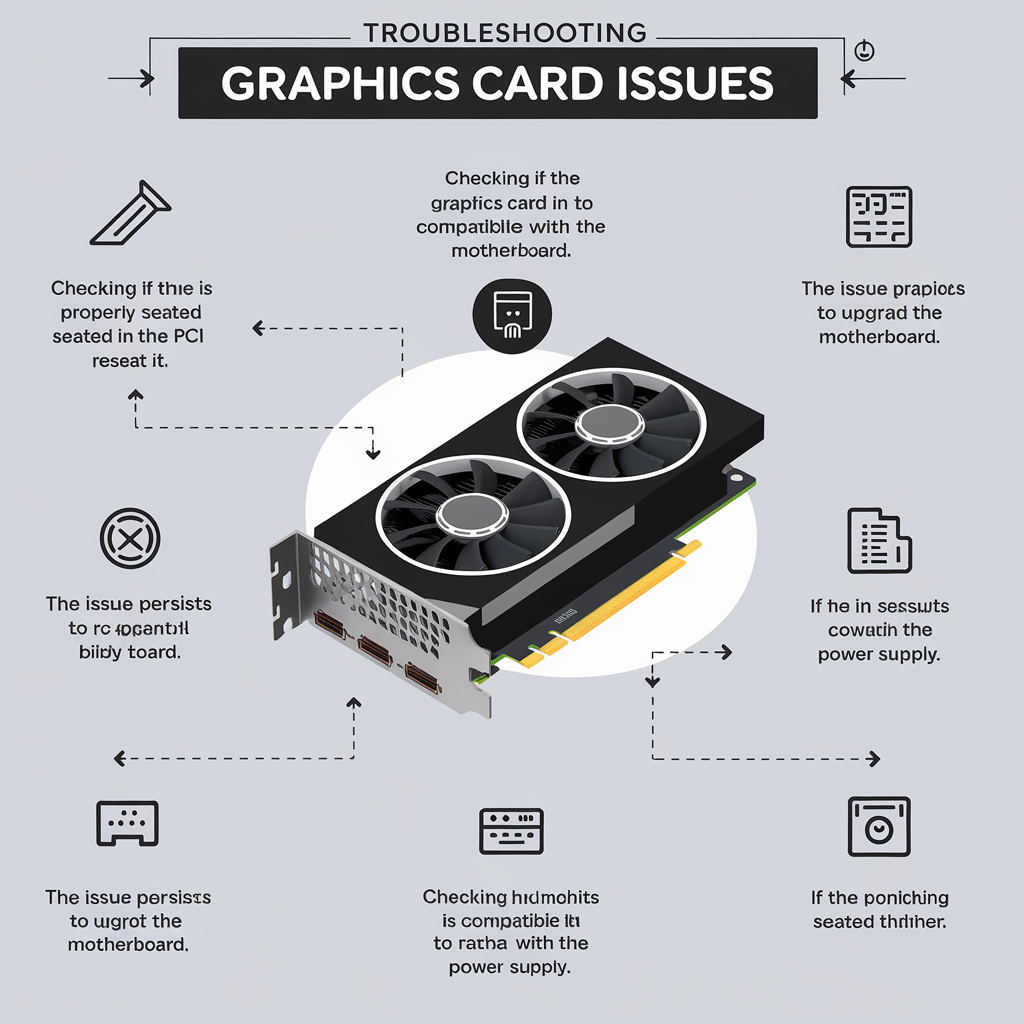
Before assuming your graphics card is going bad, try these troubleshooting steps:
- Update or Roll Back Graphics Drivers: Ensure you have the latest graphics drivers installed from the manufacturer’s website. If you recently updated your drivers and started experiencing issues, try rolling back to a previous stable version.
- Adjust In-Game Settings and Resolution: Lower the graphics settings and resolution in games or applications to reduce the load on your GPU. If the issues persist even at lower settings, it may indicate a hardware problem.
- Clean the Graphics Card and PC Case: Dust buildup can hinder your GPU’s cooling system, leading to overheating. Carefully clean your graphics card and PC case using compressed air to remove dust and ensure proper airflow.
- Check Power Supply and Connections: Make sure your power supply provides enough wattage for your graphics card and that all power connections are securely plugged in. A faulty or underpowered PSU can cause GPU issues.
- Test in Another System or with a Different GPU: If possible, test your graphics card in another compatible system or swap it with a known working GPU in your current system. This can help determine if the issue lies with your graphics card or another component.
These steps can help isolate the issue and determine if your graphics card is actually failing or if another component or software problem is to blame. Is your graphics card going bad, or could it be a different culprit?
When to Replace Your Graphics Card

If troubleshooting doesn’t resolve the issues and your graphics card continues to exhibit signs of failure, it may be time for a replacement. Consider upgrading your GPU if:
- Visual Glitches and Artifacts Persist: If you continue to experience visual anomalies, even after updating drivers and adjusting settings, it’s a strong indication that your graphics card is going bad and needs to be replaced.
- Crashes and Freezes Occur Frequently: Constant crashes, freezes, or BSODs related to your GPU suggest a hardware issue that may require a replacement graphics card.
- Overheating Continues Despite Adequate Cooling: If your graphics card consistently overheats, even after cleaning and ensuring proper airflow, it may be due to a failing component or inadequate cooling solution. Upgrading to a new GPU with better cooling can resolve the issue.
- Performance Degrades Significantly: If you notice a substantial drop in performance, such as low frame rates or long load times, even in less demanding applications, it could be a sign that your graphics card is going bad and struggling to keep up.
- The Graphics Card is No Longer Supported: As new technologies emerge, older graphics cards may become obsolete and lose driver support from the manufacturer. If your GPU is no longer receiving updates and is causing compatibility issues, it may be time to upgrade.
A new graphics card can breathe life into an aging system and provide a significant boost in performance and stability. Is your graphics card going bad beyond repair? It might be time to invest in an upgrade.
Is your graphics card going bad? By understanding the warning signs, common causes, troubleshooting steps, and when to consider a replacement, you can diagnose and address GPU issues before they lead to more severe problems. Regular maintenance, proper cooling, and staying up-to-date with driver updates can help extend the life of your graphics card and keep your system running smoothly.
If you’re still unsure whether your graphics card is going bad or if you need assistance with troubleshooting or replacement, don’t hesitate to seek help from a professional technician or the manufacturer’s support team. They can provide further guidance and ensure that your system is back up and running with optimal performance.
Remember, a failing graphics card can have a significant impact on your computing experience, so it’s essential to address any issues promptly. By staying vigilant and taking proactive steps, you can minimize the risk of GPU failure and enjoy a stable, visually impressive system for years to come.
